So you installed some antivirus software to keep your PC secure from viruses and other malicious software, but how do you know it’s really doing its job? Since antivirus software works "behind the scenes," there aren’t always obvious signs. Here’s how to see if it’s working.
Check your taskbar
The notification area of your Windows taskbar is located in the lower-right corner of your screen. In addition to displaying the time, it can show programs that are currently running, including your antivirus software. Exactly what this icon looks like depends on what antivirus software you’re running.
Use the Windows Security Center (Use Action Center
The Windows Security Center will detect and list currently installed antivirus software, including third-party software. The Security Center runs in the background as you use your computer, constantly checking the state of three important security components: an Internet firewall, antivirus software, and Automatic Updates.
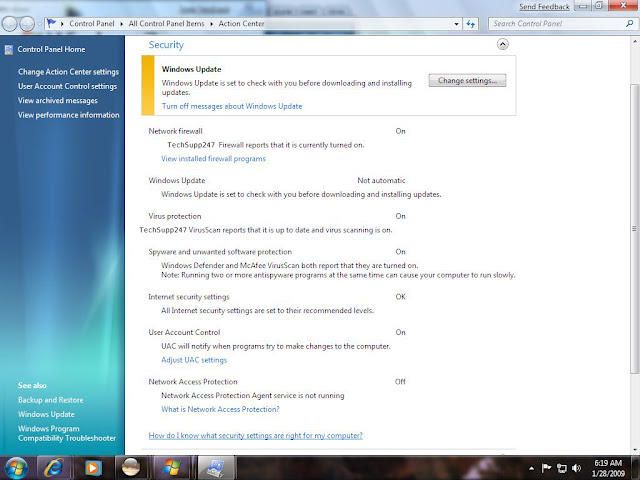
Note: The Windows Security Center may look and act differently if you have installed additional security software that changes its functionality. If so, contact the software vendor for assistance on managing your security settings.
Get to know your antivirus software
Antivirus software isn’t some deep, dark mystery, nor is it something to be intimidated about. When you install your antivirus software, a tutorial or wizard may appear, providing an overview of your antivirus software, detailing what it does, how to configure the settings, and other things. If something like this doesn’t automatically appear after the installation is finished, you can check the Help files for your antivirus software.
Keep default antivirus settings
In order for your antivirus software to do its job (and for you to be certain that it’s doing this job), there are certain settings that are enabled by default when you install the software and that shouldn’t be disabled for extended periods of time. If you have to disable these settings (for example, to install a new software program), be sure to re-enable them as soon as possible. These settings include:"On-access" or "real-time" scanning: Disabling this option can leave you vulnerable to threats. An icon should appear in the notification area of the taskbar to indicate that this setting is enabled. If you click the icon, you may see details about your antivirus software settings. (Clicking the icon for your antivirus software in the Programs list on the Start menu should give you the same information.)
Scheduled scan of your hard disk and other drives: Your antivirus software should be set to perform a scan of your hard disk on a regular basis.
Scan all e-mail: Your antivirus software should be configured to scan all incoming e-mail messages for viruses.
Stay current
Outdated antivirus software becomes less effective because your virus definitions must be updated regularly to help protect you against the latest threats. Here are some tips to make sure your antivirus software stays current:- Purchase an annual subscription from your antivirus software company.
- Open your antivirus program from the Start menu and look for a recent update status. If you still aren't sure if your antivirus software is up to date, contact your antivirus software provider for more information.




















0 comments:
Post a Comment