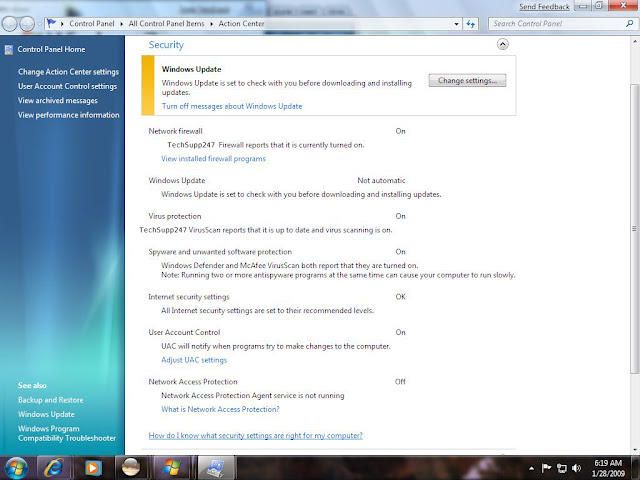For many of us, online shopping has become a regular part of our lives, mainly because it is so convenient.
 Every day, millions of people go online to do research about products and make purchases from thousands of different online merchants. The web allows you to comparison shop for the best deals and locate products that might otherwise be difficult to find.
Every day, millions of people go online to do research about products and make purchases from thousands of different online merchants. The web allows you to comparison shop for the best deals and locate products that might otherwise be difficult to find.
But while online shopping provides you with a high level of convenience, it also provides cybercriminals with opportunities to steal your money and information through various online scams.
That is why it is so important for you to know how to stay safe when you’re shopping online. A recent survey revealed that 87% of people had concerns when providing personal information online, which is not surprising given the growing problem of identity theft. Furthermore, over half of those surveyed do not know how to tell if an online shopping site is safe or not.
While there are legitimate concerns when it comes to shopping online, the good news is that there are steps you can take to protect yourself. With the help of this guide, and a little bit of awareness and education, you can easily enjoy the convenience of shopping online.
Benefits of Online Shopping
There’s no doubt about it- there are many benefits to shopping online.
Here are just a few advantages that keep consumers logging on:
24-hour-a-day shopping- On the Internet, stores never close so you can shop when it’s convenient for you and browse as long as you like.
Shop from the comfort of your home- You can shop while relaxing on your couch, even when the weather or traffic is bad. And you don’t have to worry about crowds of people at the mall.
Save time- You don’t have to waste time driving across town, searching for parking, or standing in line to pay for your purchases.
Comparison shop- It’s easy to do comparison shopping online and learn from product reviews written by other shoppers.
More variety- There seems to be an endless variety of products and services available online. The items you find on just a few websites can far outnumber what is available in local stores. You can even shop globally without leaving your home.
Drawbacks of Online Shopping
It’s hard to beat online shopping for convenience and variety of products; however, it does have its drawbacks.
Here are a few disadvantages reported by shoppers:
Must rely on website text and images- You cannot physically see or touch the merchandise, so it can be difficult to determine things like quality and fit.
Delivery time- You don’t have the immediate satisfaction of receiving the product when you buy it since you have to wait for it to be delivered.
Shipping charges- You usually have to pay shipping charges, which may increase the overall cost of what you are purchasing.
Shipped returns- Returns can be more of a hassle because you have to pack up the product, ship it back, and wait for the seller to receive and process the return before you can get your product exchanged or refunded.
Security concerns- It can be difficult to tell if the website is secure. If the site is not secure- or is fraudulent- you can potentially open yourself up to identity theft.
Privacy concerns- If a site doesn’t have a comprehensive privacy policy, it is impossible for you to know who has access to your information, and whether your information is protected or shared with third parties. Information sharing could lead to spam, or even identity theft.
Tips for Safe Online Shopping
Despite the drawbacks, online shopping can be a fun, convenient, and safe activity if you take a few precautions. Follow these tips to help you have the best online shopping experience possible.
Before You Buy
Comparison shop- Use a search engine to look for the best deals, but be wary of deals that sound too good to be true.
Do a background check on the online retailer- Make sure that the e-tailer lists a physical address and phone number. Call the company’s phone number to see if there is a representative you can speak to.
Read customer reviews- Another important step in investigating an online merchant is to do a search for customer reviews. If there are multiple complaints about the company, proceed with caution.
Know the shipping policies- Look into shipping and handling fees and make sure they seem reasonable to you. You want to make sure that you understand all your shipping options and how they will affect your total cost.
Know your options when it comes to returns and exchanges- Since it is difficult to determine things like quality and fit when shopping online, it is important to check out the merchant’s return and exchange policies.
Find out when your purchase will be delivered- Since you may need your purchase by a specific date, you should investigate the time it will take for delivery.
Review the company’s privacy policy- Look to see how the merchant uses your personal information and check to make sure that it will not be shared with third parties.
When Making a Purchase
Don’t shop at a site if you’re not comfortable- If you feel that the site may not be secure, you’re probably right.
Never click on links from spam emails to make purchases- Don’t click on a link in an email from someone you don’t know, or buy on a site advertised in a spam email.
Check the web address to make sure you are on the correct website- Once you arrive at a site, you need to make sure that it is legitimate and not a fake site.
Check that the site is secure- Look for a security seal, trustmark, indicating that the site has been scanned and verified as secure by a trusted third party. This security seal indicates that the site will help protect you from identity theft, credit card fraud, spam, and other malicious threats.
Use a credit card for payment- Credit cards on the whole offer better protection against fraud than debit cards.
Do not use a public computer to shop online- If you are using a public computer, strangers may be able to access your browsing history and even your login information. To protect yourself, do all of your online shopping from your secure home computer.
Only use a secure connection when you place your order- Never shop using an unsecured wireless network because hackers can access your payment information if the network is not protected. You also want to make sure that your computer is protected with comprehensive and up-to-date security software, which will safeguard you from viruses, spyware, and other unknown online threats.
Use strong passwords- Choose passwords that are difficult to guess and that are at least ten characters long consisting of a combination of numbers, letters, and symbols.
After Your Purchase
Keep a paper trail- Keep a copy of your order number and receipt, and note which credit card you used. When you receive your credit card statement, review it to make sure that the charge placed on your card is correct and that there are no extra fees or charges.
Inspect your purchase as soon as you receive it- Make sure that the product you received is correct and is not damaged. If you have to return or exchange an item, do it quickly so you do not exceed any return restrictions.
 Believe it or not, but in the U.S., two-thirds of consumers now shop online, according to Yankee Group Research, which recently released a report that discusses the importance of trust marks to web merchants and their customers.
Believe it or not, but in the U.S., two-thirds of consumers now shop online, according to Yankee Group Research, which recently released a report that discusses the importance of trust marks to web merchants and their customers.